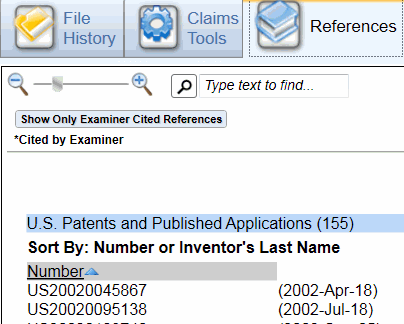4 Unique Organization Tools for Patent File History Information
The Patent Workbench® Reader gives patent professionals unprecedented control over how they view information from the papers, claims, and references of a patent file history. Through the Reader, users can:
- Create a customized index of information on any selected papers from the patent file history.
- Export a set of selected papers in a single PDF document.
- Instantly create a matrix displaying all versions of any claims, with or without text comparison.
- View all references organized under four categories, and add your own references.
The variety of tools available through the Patent Workbench® Reader allow professionals to tailor their review of a patent file history, so they can quickly locate the exact information that they need, instantly formatted for easy review and export. After the jump, learn about four of the unique organizational tools on the Patent Workbench® Reader that allow users to customize how they review patent file history papers, claims, and references!
Use the “Select Papers” Tab to create a customized index of information about selected papers from the patent file history. Under the “File History” module, choose the “Select Papers” tab and organize the list of available papers in the left panel by date or type. Select the papers you want to include in the custom view, which will appear in the right panel. The information displayed in the right panel includes a direct link to the PDF of the paper and specific sections of the paper, a Claims Summary, and any Special Notes created by Landon IP’s experienced IP Researchers. You can print or export this customized view, thereby creating an index of information about a set of selected papers from the patent file history.
Through the Main Export Window, choose any or all file history papers to export in a single PDF document. Select the “Main Export” icon on the Reader interface to open the Main Export Window. Within the window, select the “File History” tab, followed by the “PDF Copies” tab. Use the check boxes to select the file history papers (organized by date) to include in the PDF export. You can choose to include annotations in the exported file (including highlighting and the position of notes within the text), or you can export a clean version of the papers without annotations. In the example below, the user chooses to create a PDF of only papers from 2004, with the annotations included.
The Claims Matrix allows you to view all versions of selected claims in a single matrix, which can be exported to an Excel spreadsheet. Open the “Claims Tools” module and select the Claims Matrix tab to create a table that displays every iteration of every chosen claim. You can load all claims in the Claims Matrix, or choose from a number of other options, including All Claims (sorted by dependency), Patent Claims, Patent Claims (sorted by dependency), or Independent Patent Claims only. Alternatively, you can load the Claims Matrix with a particular claim’s dependencies only. Select the “Add Comparisons” option to view text comparison notations between every version of each claim. This customized Claims Matrix can be exported to an Excel spreadsheet (with or without text comparisons).
View all references associated with the patent file history, including user-added references, through the Reference module. The references are grouped into four categories: U.S. Patents and Published Applications, Non-U.S. Patents and Published Applications, Non-Patent Publications, and References Added by User. By default, Patents and Published Applications are sorted by number, but can be resorted by Inventor’s Last Name as well. Non-Patent Publications and References Added by User are sorted alphabetically. If you’ve located an important piece of prior art related to the patent file history, you can easily add the document to the References module under the References Added by User category. If the reference you’ve added is a searchable PDF file, the reference will be searchable using the Patent Workbench® Reader Search Tool.
These tools are just a few of the features available on the Patent Workbench® Reader that will streamline your patent file history review process by offering you flexible organization options for file history papers, claims, and references. Best of all, you can use these organizational tools yourself by requesting a free sample file to test in the free Patent Workbench® Reader!